How to create a Bootable Pendrive USB easy guide 2023?
Hello, friends today I am going to show you how you can create bootable Pendrive in very easy steps. You can create bootable Pendrive of all windows including Windows XP, Windows 7, Windows 8, Windows 8.1, and Windows 10 or any other OS. There is no need of cmd skill and all those stuff. You can create a bootable Pendrive to format and repair your Personal Computer and Laptop.
Requirement for creating a bootable Pendrive:-
- PC running Windows XP or later.
- A USB PENDRIVE (at least 8 GB for windows 10 64 bit and 4GB for windows 10 32 bit).
- Rufus Application
- ISO file of required windows ( Simply Google it and you can find your required windows iso file).
Table of Contents
Create Bootable Pendrive USB with Rufus
Let’s create our Bootable Pendrive with the help of Rufus, Follow these steps:
1. Open Rufus (Run as administrator as it requires an account with admin access in order to make necessary changes in USB) and insert your USB Flash drive. It automatically detects your USB. ( NOTE: if you have connected multiple USB DRIVE, make sure to choose the right one). Now it is very important to choose correct settings according to your PC.
2. From there, you’ll have the option to choose between Disk or ISO image. Select the preferred option and then click the “Select” button to locate and pick your ISO file. This crucial step ensures that the right operating system or software will be installed onto the pendrive, enabling you to boot from it later.
Check Partition Scheme for Bootable Pendrive USB
3. Now it is very important to choose the right partition scheme. To ensure which type of partition scheme have on the PC in which you want to install OS, just right click on My Computer (This PC) and click on manage and then go to disk management. Now Right Click on Disk 0 and click on properties then switch to volume tab and you can see that your disk type is either MBR or GPT. After this, Rufus automatically detects the File system and other configuration.
4.
After configuring the necessary settings, proceed by clicking the “Start” button to initiate the process of creating a bootable pendrive. A warning will appear, cautioning that all data on the USB Pendrive will be erased. To proceed, click “OK.” This critical step ensures the pendrive is formatted and prepared to accommodate the bootable files. Remember to back up any important data before proceeding. Once the confirmation is given, the software will begin copying the ISO image or operating system files to the pendrive, making it ready for use as a bootable device for installations, recoveries, or other purposes.
5. Depending on the ISO image size, the process may take several minutes to complete.
6. The longest part of the entire process is the file copy portion. This is typically the last step and varies depending on file size. After completion, Check the USB Drive to verify that the files are successfully copied to the USB Drive.
We have successfully created a USB Bootable Pendrive, Now simply eject that USB Drive, insert it into the device you wish to install the OS, and boot as you normally would.
There are some links on the site for some helpful tutorials.
Also see
- How to recover data from a Corrupted Pen drive and Memory Card?
- Super Tips To Improve your PC Performance
Conclusion
I hope that you like this tutorial and if you have any problem or any suggestions to improve this site content then do comments as well and share it with your friend who wants to format or repair their PC or Laptop.
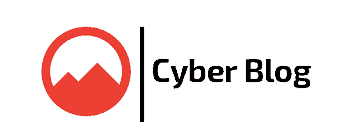
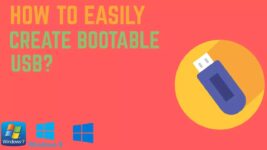
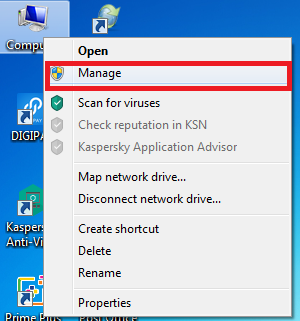


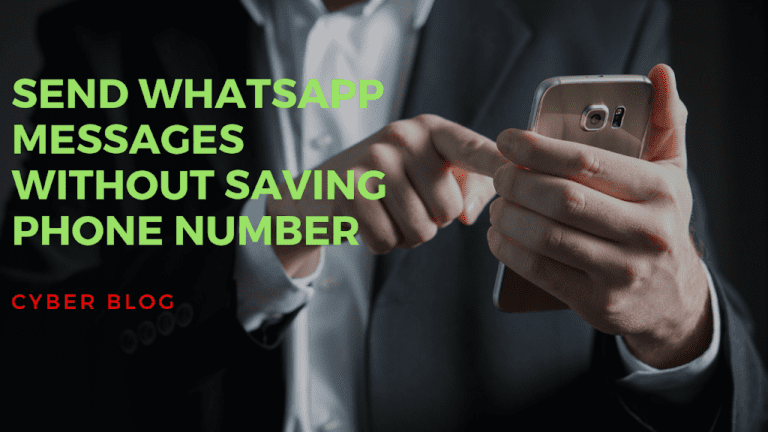
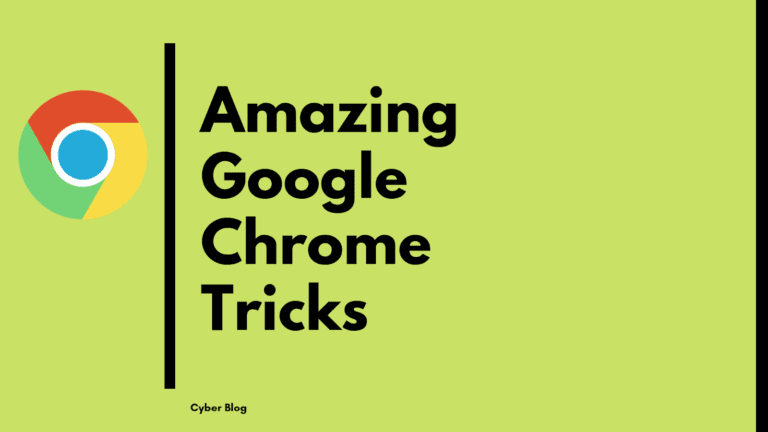

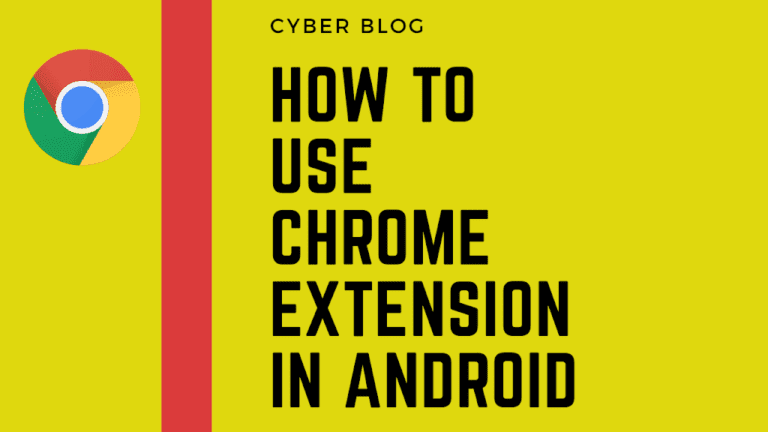
Hello! This is my first visit to your blog! We are a team of volunteers and starting a new initiative in a community in the same niche. Your blog provided us useful information to work on. You have done an outstanding job.
Thanks Nicky Davin
Magnificent items from you, man. I have be aware your
stuff prior to and you are simply extremely great.
I actually like what you have received right here, certainly like what you are stating and the best way through which you assert it.
You are making it enjoyable and you continue to take care of to stay
it wise. I cant wait to read much more from you.
This is really a great website.
Thank you so much for your wonderful feedback! I’m delighted to hear that you’ve been enjoying our content. Your appreciation means a lot to us. We’re committed to delivering enjoyable and informative material, and we’re thrilled to have you as part of our community. Stay tuned for more great content!
What’s up, its nice piece of writing on the topic of media print, we all know media is a wonderful source
of information.