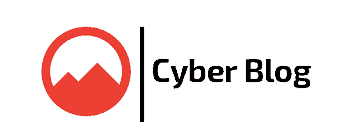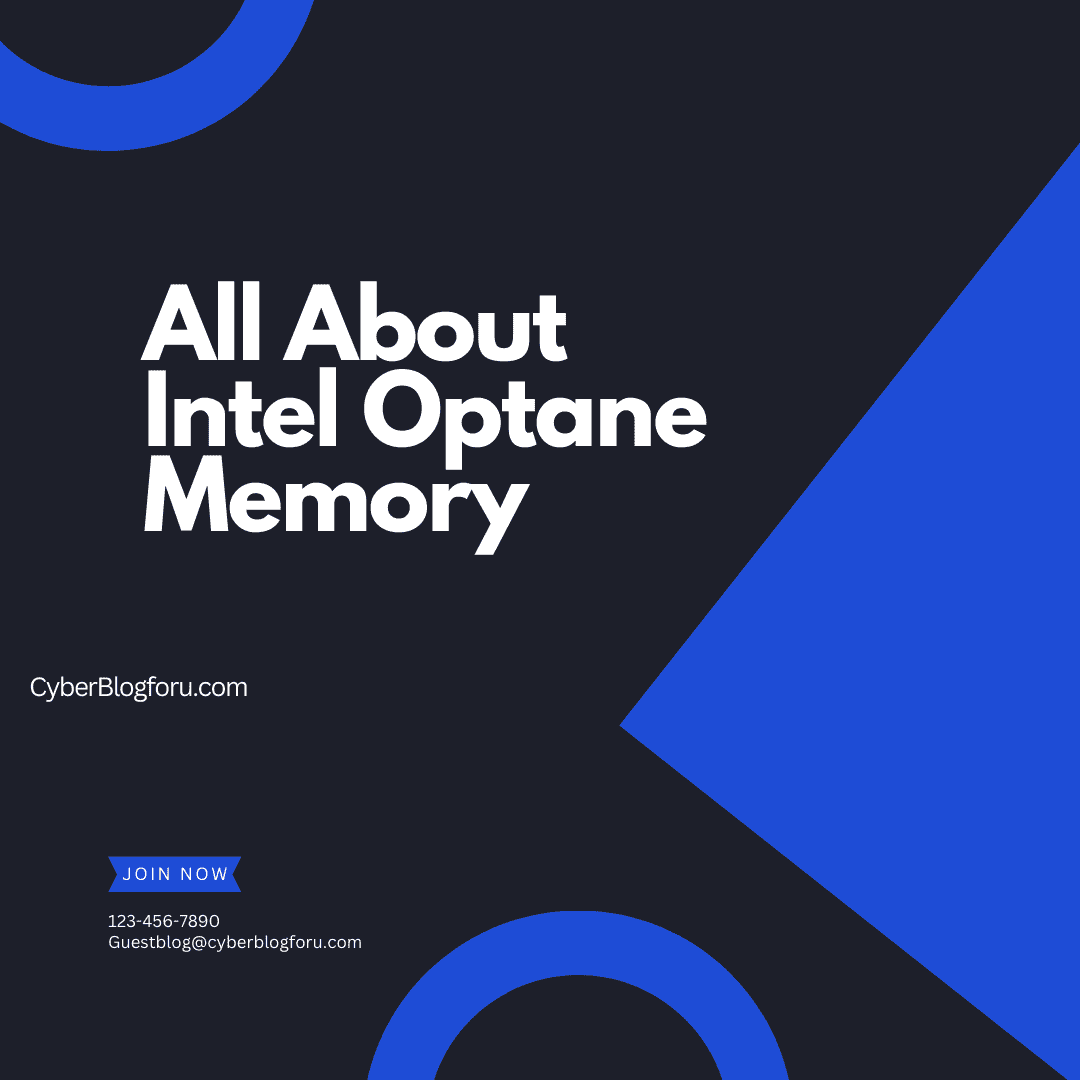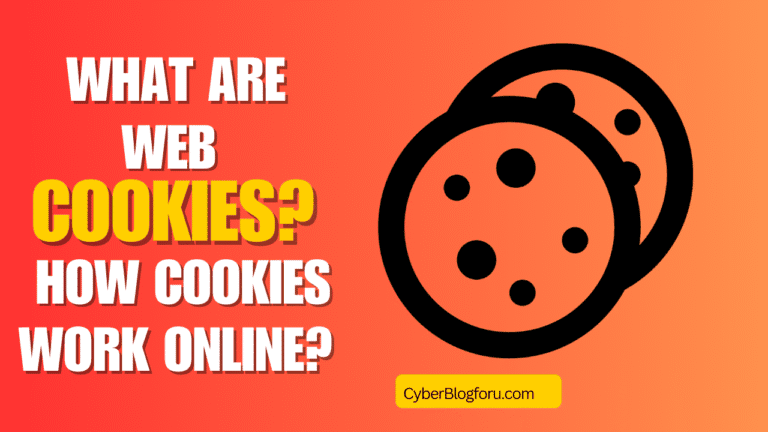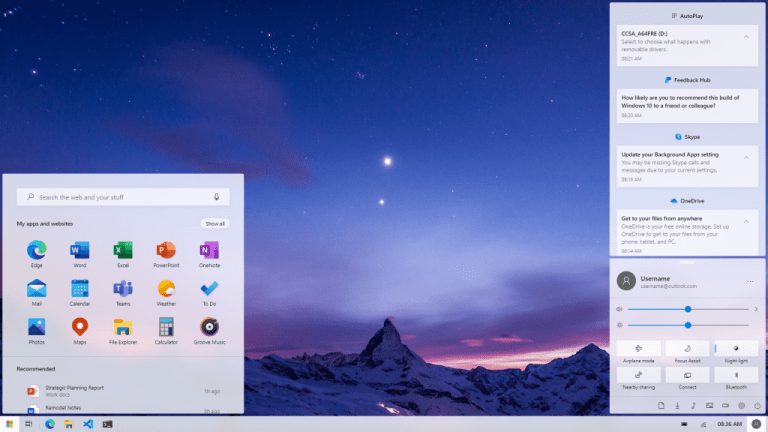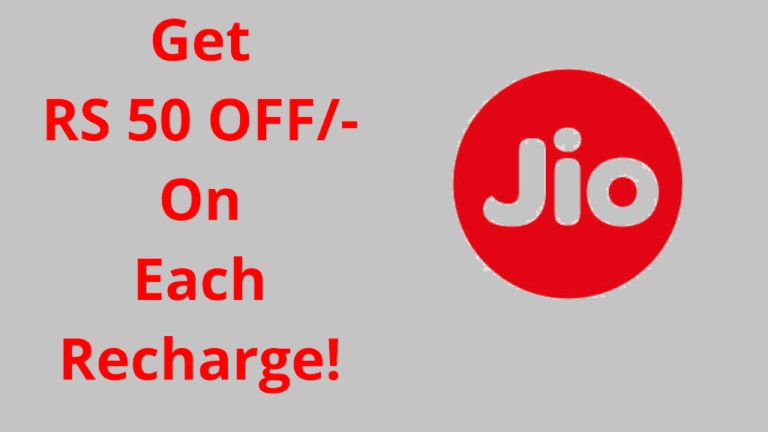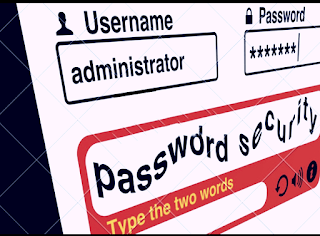A Comprehensive Guide to Intel® Optane™ Memory and How to Activate It
Intel Optane Memory is a cutting-edge technology that enhances system performance by acting as a bridge between traditional storage drives and system memory (RAM). Utilizing 3D XPoint technology, it offers faster data access, resulting in quicker boot times, faster application launches, and an overall improved user experience. This blog post will delve into the benefits of Intel Optane Memory, the activation process, and how to implement structured data to enhance your blog’s visibility.
What is Intel Optane Memory?
Intel Optane Memory is a type of non-volatile memory that accelerates data access by storing frequently used data and applications closer to the CPU. Unlike traditional hard drives (HDDs) or even solid-state drives (SSDs), Optane Memory provides a significant boost in speed and responsiveness, making it an ideal solution for users looking to enhance their computing experience.
Benefits of Intel Optane Memory
- Increased Speed: Optane Memory significantly reduces loading times for frequently used applications and files, allowing for a more efficient workflow.
- Enhanced Multitasking: Users can run multiple applications simultaneously without experiencing lag, thanks to the quick data retrieval capabilities of Optane Memory.
- Improved System Responsiveness: The technology provides a more fluid user experience, especially during data-intensive tasks such as gaming, video editing, and large file transfers.
- Cost-Effective Upgrade: For users with traditional HDDs, adding Optane Memory can be a more affordable way to boost performance compared to replacing the entire storage system with an SSD.
How to Activate Intel Optane Memory
Activating Intel Optane Memory involves several steps, from checking system compatibility to configuring the software. Here’s a detailed guide:
Step 1: Check System Compatibility
Before you begin, ensure that your system meets the following requirements:
- An Intel 7th generation processor or newer.
- A compatible motherboard with an M.2 slot.
- Windows 10 (64-bit) or later.
Step 2: Install Intel Optane Memory
- Physical Installation: Power off your computer and unplug it. Open the case and locate the M.2 slot on your motherboard. Carefully insert the Intel Optane Memory module into the slot and secure it with a screw if necessary.
- Reassemble the Computer: Close the case, plug in your computer, and power it on.
Step 3: Access BIOS Settings
- Enter BIOS: Restart your computer and enter the BIOS setup by pressing the designated key (usually F2, DEL, or ESC) during boot.
- Enable Optane Memory: Navigate to the storage configuration section and look for the Intel Optane Memory option. Enable it and save your changes before exiting the BIOS.
Step 4: Install Intel Rapid Storage Technology Software
- Download Software: Visit the Intel website and download the Intel Rapid Storage Technology (RST) software. This software is crucial for managing Optane Memory and configuring it with your storage drives.
- Install the Software: Follow the installation prompts to complete the setup.
Step 5: Configure Intel Optane Memory
- Open Intel RST: Launch the Intel Rapid Storage Technology application.
- Enable Optane Memory: Follow the on-screen instructions to enable Intel Optane Memory for your storage drive. You will typically need to select the drive you want to accelerate and confirm the configuration.
Step 6: Reboot Your System
After completing the configuration, restart your computer to apply the changes. Your system should now be utilizing Intel Optane Memory, resulting in improved performance.
Troubleshooting Common Issues
If you encounter issues during the activation process, consider the following troubleshooting tips:
- No Compatible Disk Error: Ensure that the storage drive you are trying to accelerate is compatible with Intel Optane Memory. It should be an HDD or SSD that is not already configured with another caching solution.
- BIOS Settings: Double-check that you have enabled Intel Optane Memory in the BIOS settings.
- Software Installation: Make sure that the Intel RST software is correctly installed and up to date.
Conclusion
Activating Intel Optane Memory can significantly enhance your system’s performance, making it a valuable upgrade for users looking to improve their computing experience. By following the steps outlined above, you can easily enable and configure this technology to take full advantage of its benefits. if any query then do contact at admin@cyberblogforu.com.