How to Verify the Digital Signatures in 4 Steps with Ease
In today’s digital age, the importance of verifying the authenticity and integrity of documents cannot be overstated. In this comprehensive guide, we will walk you through the process of how can we verify the digital signatures using a PC empowering you with the knowledge and tools needed to maintain the highest standards of security and trustworthiness.
Step-by-Step Guide to Verify the Digital Signatures on a PC
To verify the digital signatures of any document using a PC, follow these steps:
Step 1: Open the pdf to verify digital signatures
First of all, open the document in Adobe Acrobat Reader. If you don’t have the adobe acrobat reader click here to download it. Now Open the pdf document in Adobe Acrobat Reader. Locate the unknown or non-verified digital signature within the document.
Step 2: Open the digital signature properties
Then Right-click using your wireless mouse or trackpad on the unknown or non-verified digital signature and SELECT Validate Signature then click on the signature property.
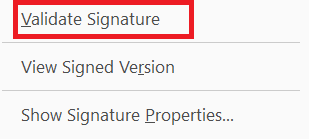
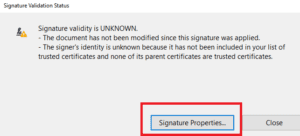
Step 3: Add Signer Certificate to the trusted certificate to verify the digital signatures
Now click on Show Signer certificate. Switch to the trust tab and click on Add to trusted certificate. Then select Use this certificate as trusted root and click on ok.
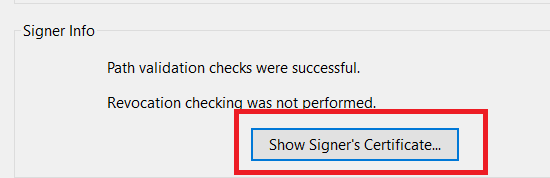
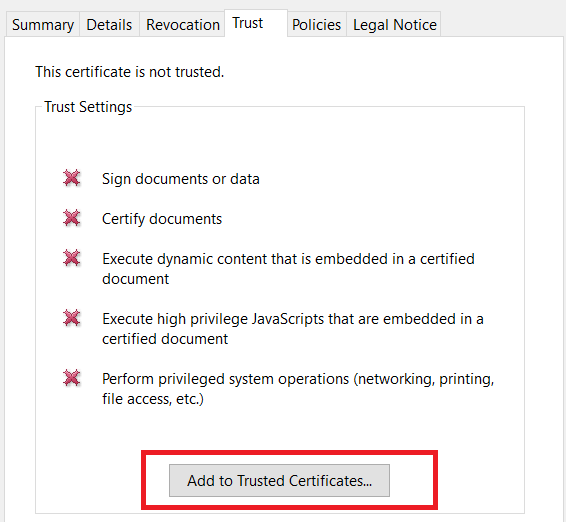
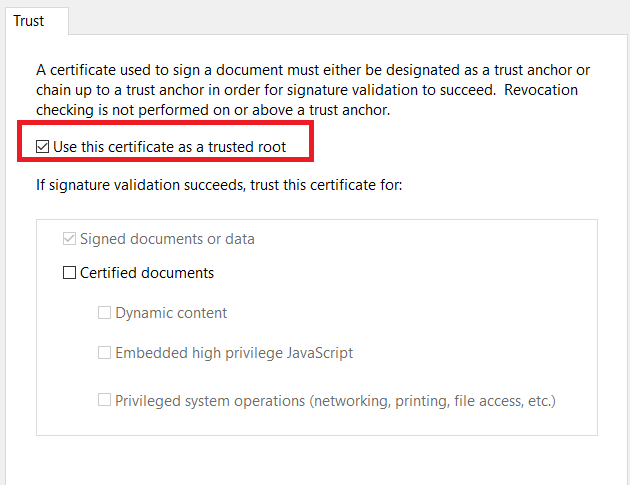
Step 4: Validate or verify the digital signatures free
Again right-click on the non-verified digital signature and click Validate Signature one more time. Now that’s all you have successfully verified the digital signature using a PC at home easily.
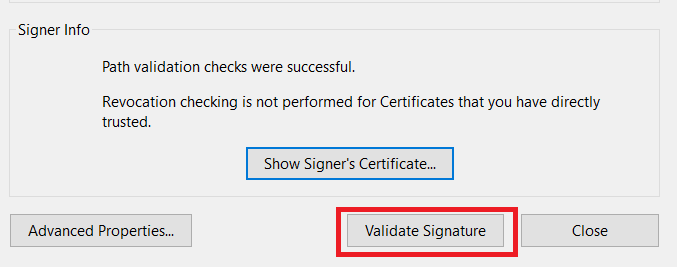

- How to use Chrome desktop plugin and extension in Android?
- How to download genuine MS office?
- Wireless File Sharing Made Easy: How to Share Large Files Anytime, Anywhere!
Tips for secure verifying digital signatures.
To enhance the security of digital signature verification, consider these tips:
- Keep Software Updated: Ensure that your software is is up-to-date. Regularly check for updates to benefit from the latest security enhancements.
- Use Reputable Software: Employ reputable software for handling digital signatures. Trusted applications offer robust security features, reducing the risk of encountering fraudulent signatures.
- Safeguard Private Keys: If you possess a digital signature, protect your private key diligently. Never share it with others, as it is the key to generating your digital signature and must be kept confidential.
- Exercise Caution with Unknown Signatures: Be cautious when dealing with documents containing unexpected digital signatures, particularly from unknown sources. Thoroughly verify such signatures before proceeding.
- Verify Certificate Authenticity: For particularly sensitive or high-value documents, take an extra step by verifying the authenticity of the certificate authority that issued the digital signature.
Conclusion
So that is it for today guys hope you like this information about how to verify the digital signatures in pdf. We hope you found this information helpful and insightful. If you have any queries or need further assistance, feel free to share them with us at help@cyberblogforu.com, or you can simply leave a comment below, and we will respond as promptly as possible. Remember to take care of yourself, follow necessary precautions, and prioritize your health during these challenging times. Stay safe and be well! In take care of yourself, prioritize your health, and stay well!
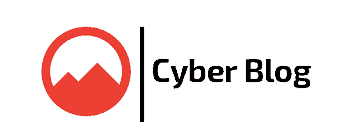
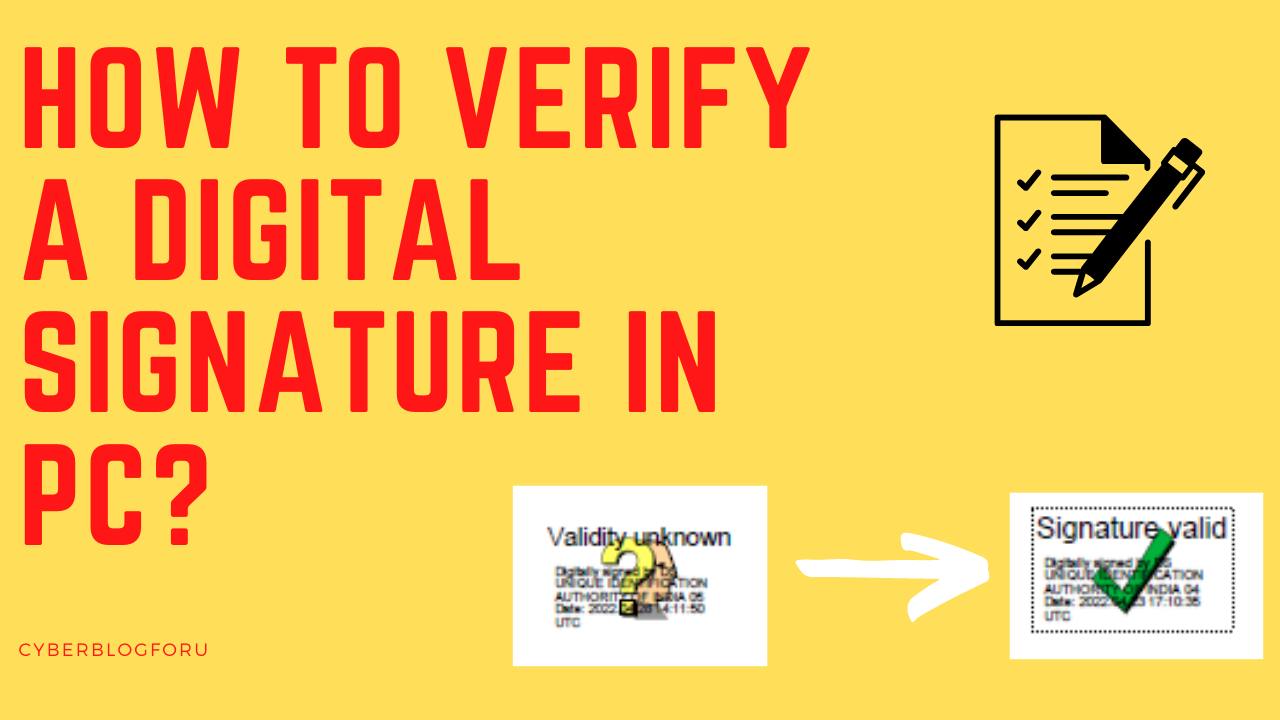


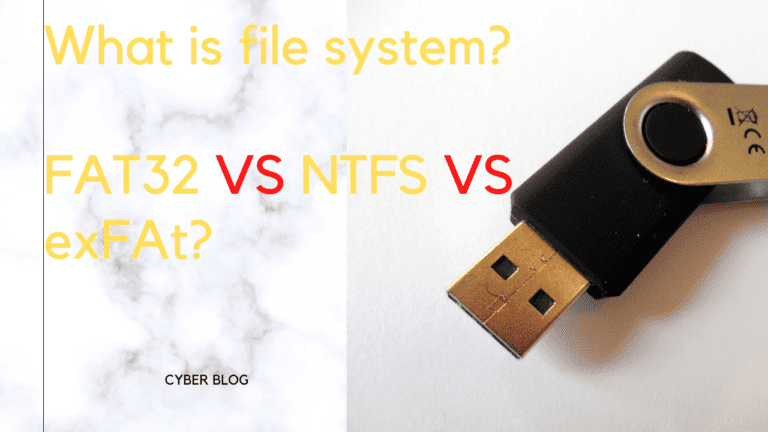
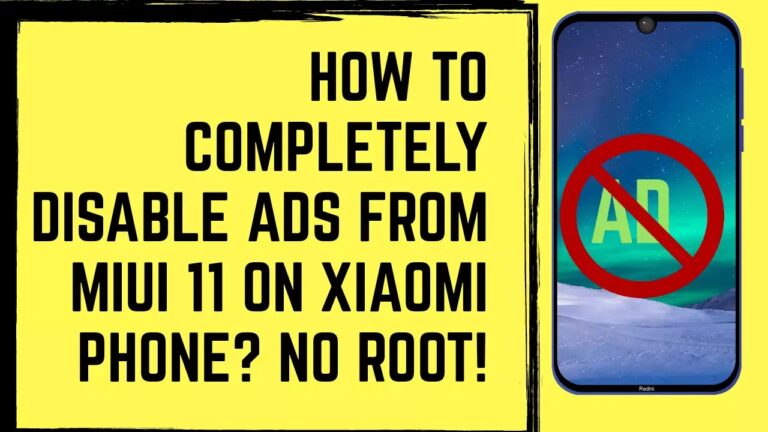

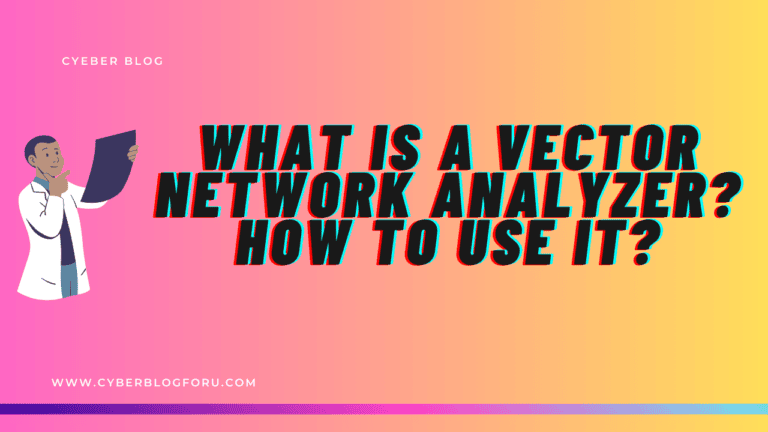
Thanks for the article!
I wass able to find good info from your bllog articles.
This stage is incredible. The magnificent information uncovers the administrator’s excitement. I’m shocked and anticipate additional such fabulous substance.
I’m glad you found the information valuable! Your enthusiasm is truly appreciated. Rest assured, I’m dedicated to providing more fantastic content in the future. Stay tuned for more!