How to download Windows spotlight images in 3 easy steps?
Have you ever noticed the stunning Windows Spotlight images on the lock screen? If you wish to download these images, I’ll guide you through the process effortlessly. In this post, you’ll learn how to easily save Windows Spotlight images on your Windows PC. Appreciate the beauty of these wallpapers and keep them for your enjoyment, as I walk you step-by-step through the simple method of acquiring these captivating images directly from your lock screen.
Table of Contents
Download Windows Spotlight images!
In this tutorial we will use some commands on cmd terminal to effectively change the extensions and save the Windows spotlight images effectively.
Step 1: Run the cmd as administrator
Press the Windows+R key to launch the ‘run’ program box and Enter the below Command:
%localappdata%\Packages\Microsoft.Windows.ContentDeliveryManager_cw5n1h2txyewy\LocalState\Assets
Upon opening the Assets folder, you’ll encounter numerous files bearing long, incomprehensible names and lacking extensions. By running appropriate commands, you can assign extensions to the files in the Assets folder in a few clicks, transforming it into a well-organized and user-friendly collection. Embrace the power of CMD, and let order and clarity define your digital workspace.
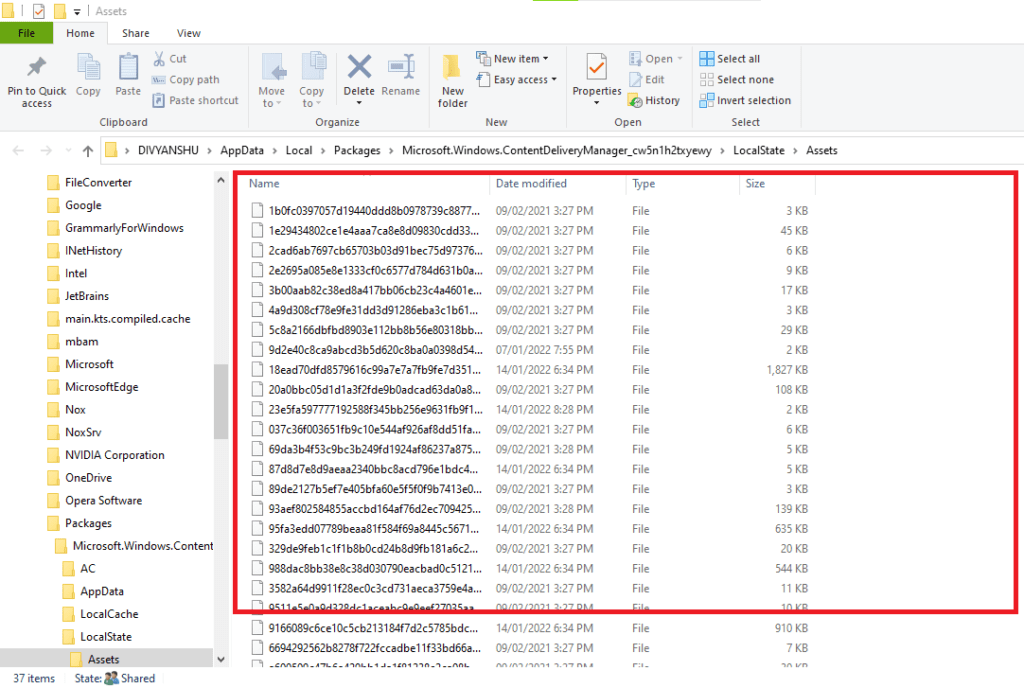
Step 2: Copy the windows spotlight images to new folder
Now Select all these files by pressing ctrl+A and copy them to the desktop in a new folder. You may get a warning while copying files just skip it by pressing ok.
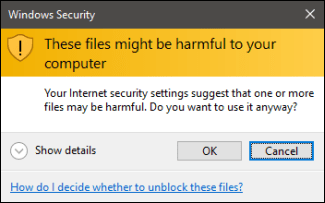
Step 3: Change the extension of all Windows spotlight image
Now open the Windows power shell by holding the shift button and right-click in the folder to open the Powershell window.
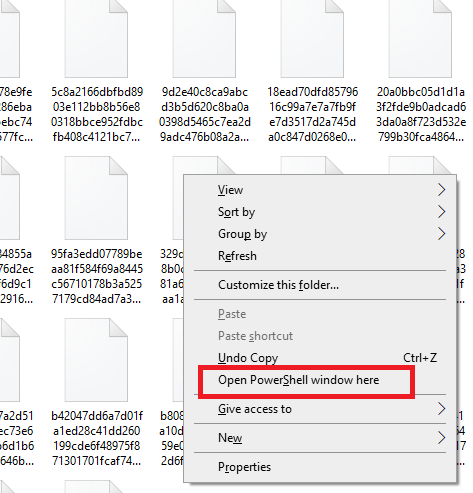
Type "cmd" to get into MS command mode.
Paste the below code into the PowerShell window to change the extension of each file to jpg. Once the code is pasted and executed, each file’s extension will be converted to JPG, enabling seamless handling and compatibility
ren *.* *.jpg
Explore a diverse collection of captivating Windows Spotlight images or wallpaper. Easily download the images that catch your eye, including portrait options perfect for your smartphone’s wallpaper. Additionally, find valuable image assets suitable for app icons and displays, elevating your digital aesthetics to new heights. Revamp your visual world today! You can delete them if you want. If you want daily new wallpaper on your desktop home screen then you can also use the bing wallpaper software.
In case the previously mentioned method encounters an error in the PowerShell window, an alternative approach is to use CMD. Simply open the Command Prompt and input “cd/LOCATION” (where the wallpaper folder is saved). Afterward, proceed to use the code given earlier (Above) to effectively rename all files. This method provides a viable solution to handle potential issues during the renaming process.
Also read
- How to download Windows 11 officially? Best tips and tricks of windows 11
- How to use the Chrome desktop plugin and extension on Android?
Conclusion
Remember, knowledge is power, so keep exploring our blog for more insightful content. Stay updated with the latest tech trends and cybersecurity news. Don’t hesitate to engage with our community by sharing your thoughts and experiences. Together, we can navigate the digital landscape safely and responsibly. Wishing you all the best on your tech journey!
Thank you for joining us today! We hope you found this information valuable. If you have any queries, feel free to share them with us at help@cyberblogforu.com or drop a comment below. Our team will promptly assist you. Take care, stay safe, and prioritize your health during these challenging times. Until next time, farewell!
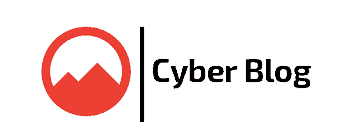
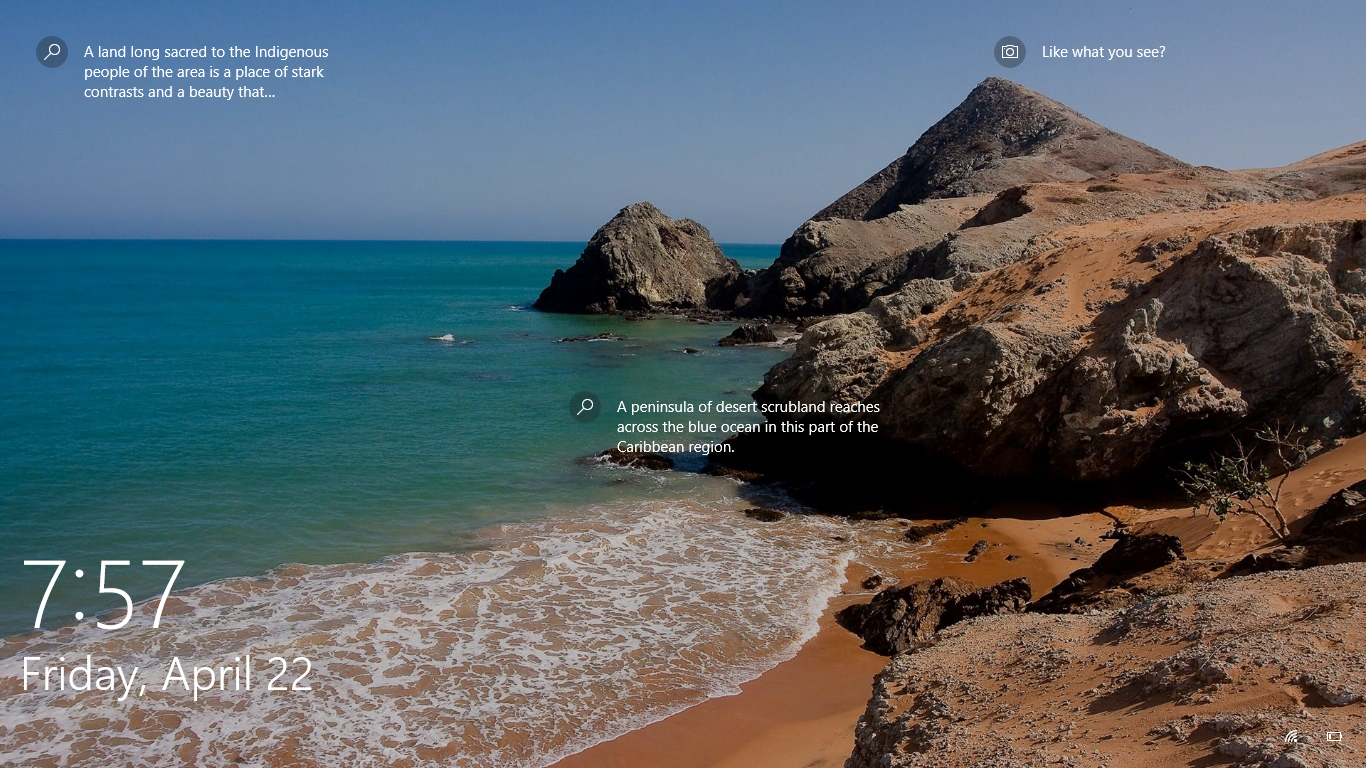
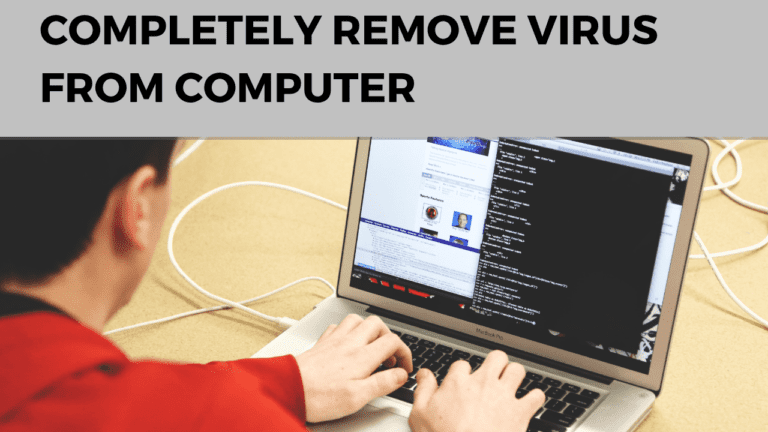
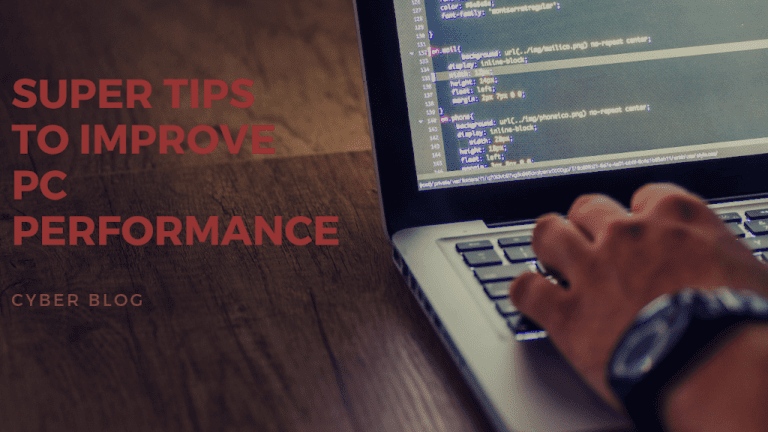
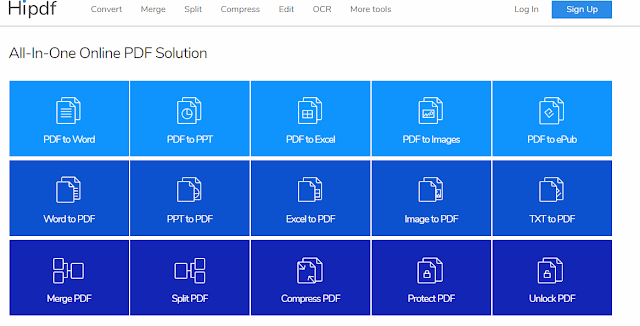



Thanks for this information.