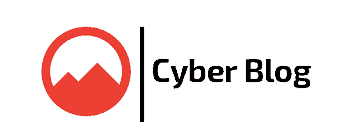Fix: Can’t Boot Samsung Phone in Recovery Mode, Showing PDP Error
This article will help you boot your Samsung smartphone into Recovery Mode. If you are trying to enter recovery mode on your Samsung phone and it’s showing a [PDP] error message on the home screen, the solution given in this article will assist you in accessing recovery mode successfully on your Samsung mobile phone.
Table of Contents
What is Recovery Mode in Android Smartphones?
All Android smartphones come with a hidden secret mode called “Recovery Mode”. This mode can be accessed by restarting your smartphone using a secret key combination i.e. Power + Volume Up button.
Recovery mode is used by advanced users, experts and technicians to install firmware updates, perform factory reset, format internal storage and view logs. Many times people use this mode to restore their smartphone to factory settings to remove the forgotten password lock.
Following screenshot shows Samsung smartphone started in Recovery Mode:

Android smartphones come with 2 other hidden secret modes as well which are Fast Boot and Download mode. You can check out following article to learn about all hidden secret modes in Android phones:
PROBLEM: Samsung Phone Showing [PDP] Back-up : Fail Setup-Wizard [Finish] Error in Recovery Mode
Recently a reader contacted me regarding this issue. He was trying to fix fingerprint sensor issue using the built-in Recovery mode. Whenever he was trying to restart his Samsung smartphone in Recovery mode, the phone was starting in normal mode and displaying following error message on home screen:
[PDP]
back-up : fail
setup-wizard [ FINISH ]

So he was unable to enter or access recovery mode on his Samsung smartphone. If you are also facing problems while trying to enter in Recovery Mode on your Samsung smartphone, following solution will help you.
REASON: Samsung Changed Recovery Mode Access Method in Android 11 (One UI 3) and Later
Starting with Android 11 or One UI 3.0, all Samsung smartphones require a USB connection to access the Recovery mode. If a user tries to start the Samsung phone in Recovery mode without connecting the phone using a USB cable, the phone will NOT enter in Recovery mode and will start in normal mode with [PDP] error message on home screen.
So all users are required to insert a USB cable into their Samsung phone to be able to access the Recovery mode.
SOLUTION: How to Boot Your Samsung Smartphone in Recovery Mode Successfully
Here are the required steps to access Recovery mode on any Samsung smartphone successfully. These steps will help you in starting any model of Samsung phone into Recovery mode and you’ll not receive [PDP] error message.
STEP 1: First of all, switch off your Samsung smartphone.
STEP 2: This is the most important step that most people don’t follow. You need to connect your Samsung phone to a PC or laptop to be able to access Recovery mode. If you do not connect your phone to computer, you’ll receive [PDP] error message.
So connect your Samsung smartphone to a PC or laptop using USB data cable.
PS: If you don’t have a PC or laptop, you can try to connect your Samsung smartphone to another smartphone using type-C cable. You can also try to connect a type-C earphone or any other accessory to your smartphone.
STEP 3: Once you connect your phone to computer, your phone will start charging and the charging animation will display on its screen.
Wait until the battery percentage starts showing on the charging screen.
STEP 4: Now press and hold POWER and VOLUME UP buttons present on your mobile phone until the Samsung boot logo appears on the screen.

PS: If you have an older phone model that contains Bixby button, press the Bixby button as well along with the Power and Volume Up buttons.
Now release the buttons and you’ll have access to the Recovery Mode without any error message.
Now you can use Volume Up/Down buttons to navigate between options and Power button to select an option.
Also Read